Access Gmail
- Head over to Gmail.com and log in with your Gmail email address and password.
- Click on the Sign-in button to enter your Gmail account.
Go to Settings
- Locate the gear icon at the top right corner of your Gmail page.
- From the drop-down menu, choose "See all settings."

Start Importing
- Click on "Accounts and Import" from the available options.
Initiate Mail and Contacts Import
- Under "Import mail and contacts," start the import process.
Provide Your iCloud Details
- Enter your iCloud email address in the provided text field and click "Continue."
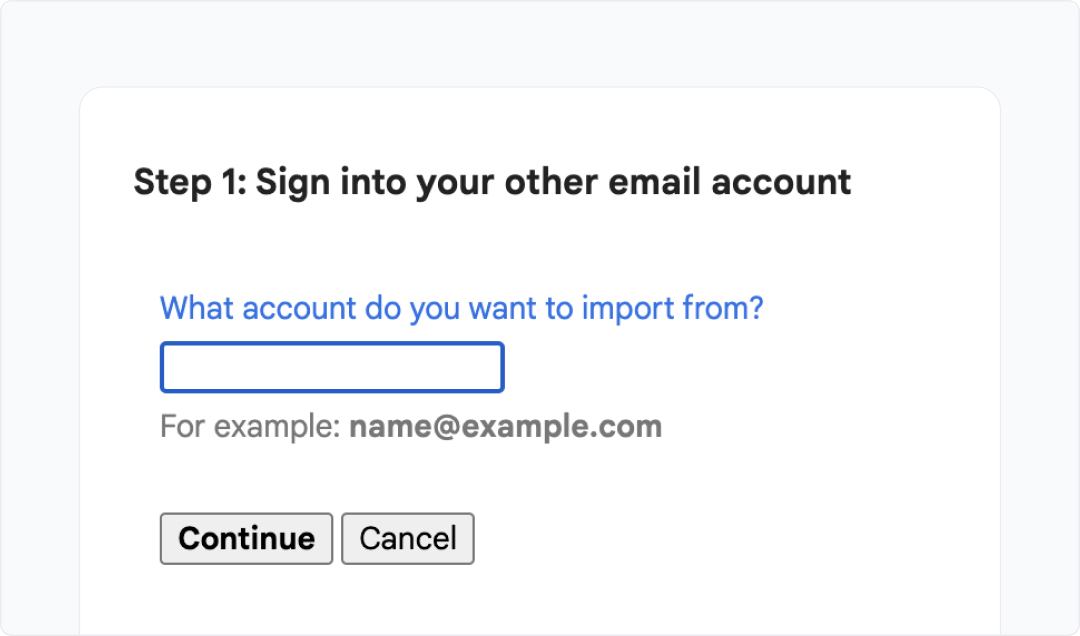
Allow Gmail Access to iCloud
- A pop-up will appear, asking for permission to access your iCloud account. Click "Allow" to proceed.
Verify Your Emails
- Once the import is complete, check your Gmail inbox to ensure that all your emails have been successfully transferred.
Origin
iCloud
Destination
Google
Powered by Shuttlecloud

This migration is powered by Shuttlecloud’s email migration API
Table of contents





